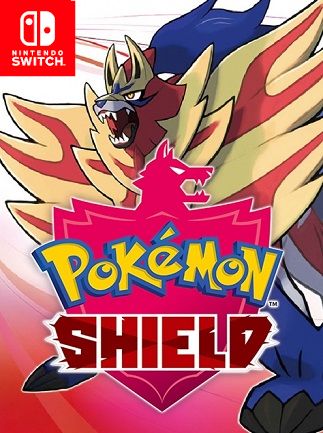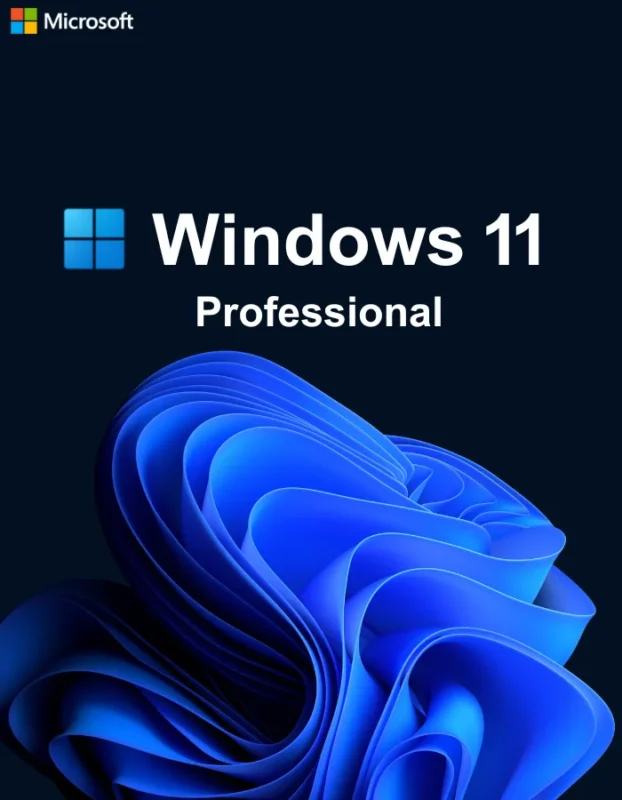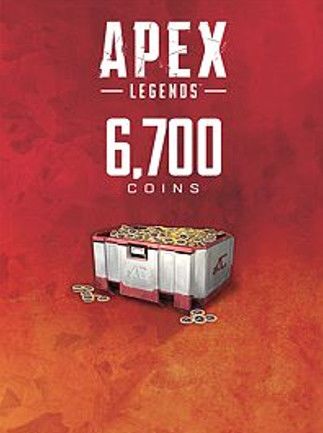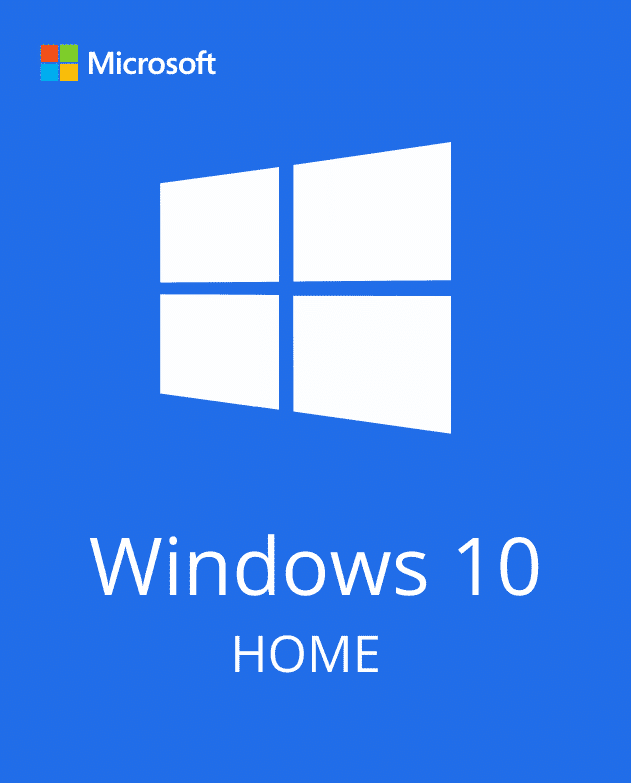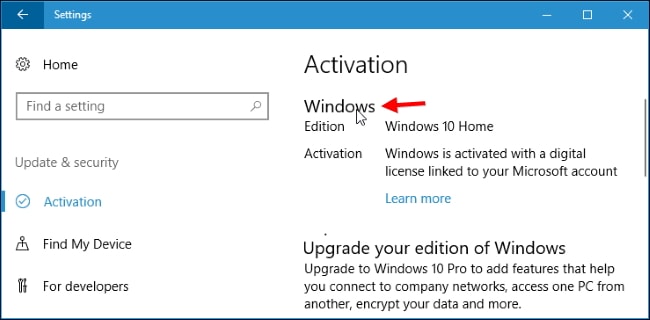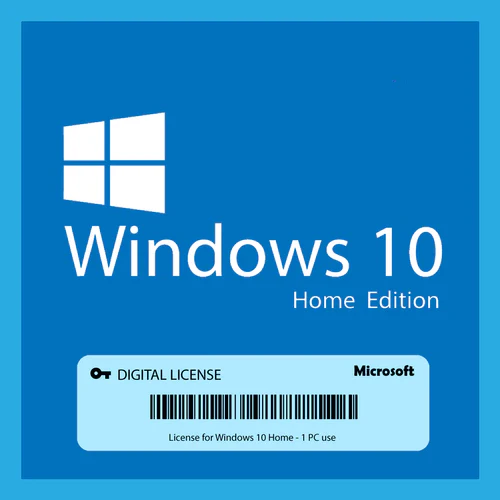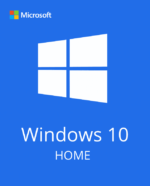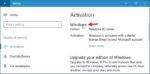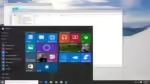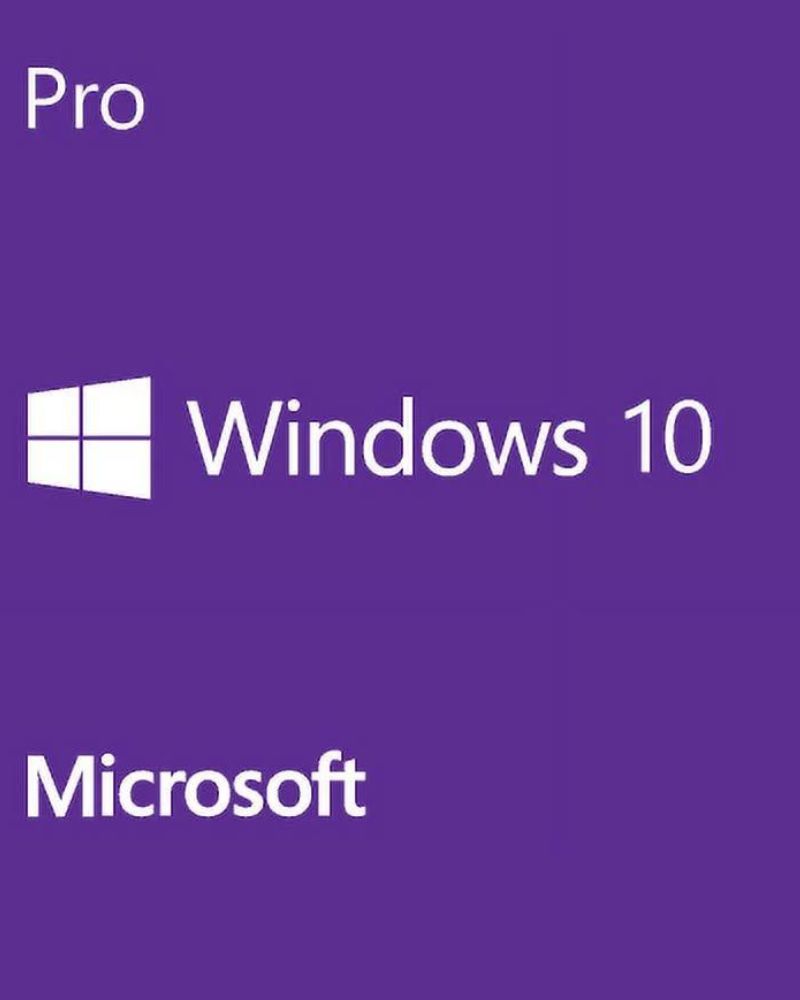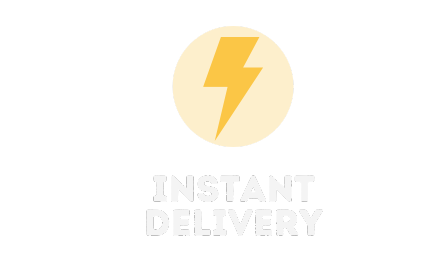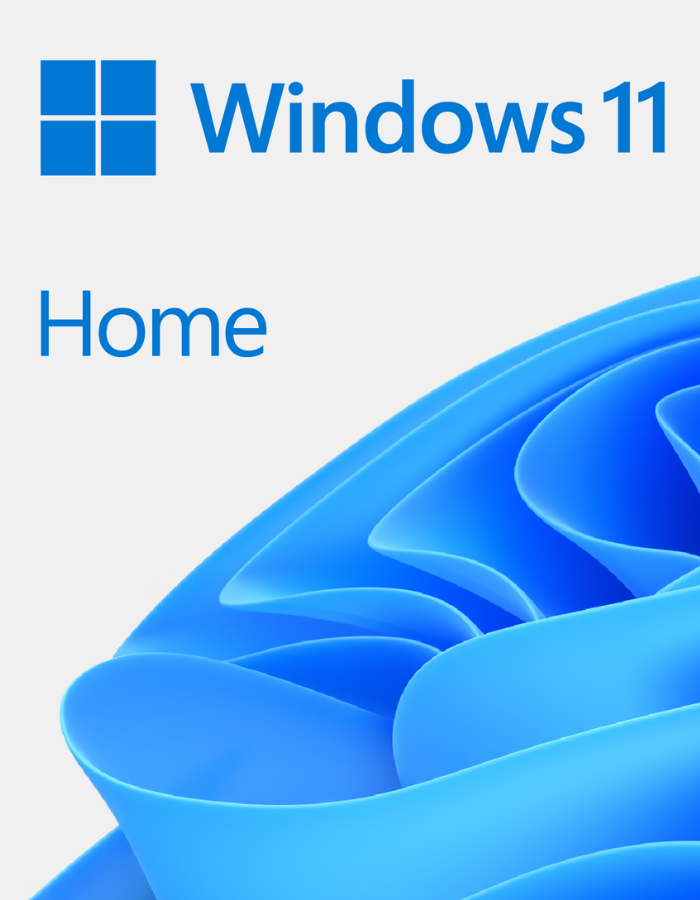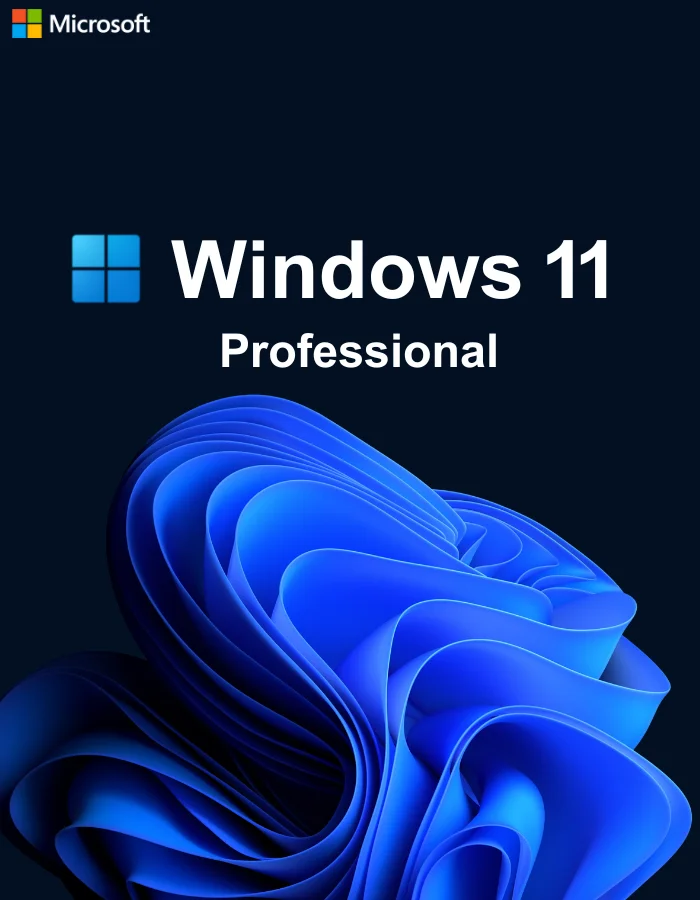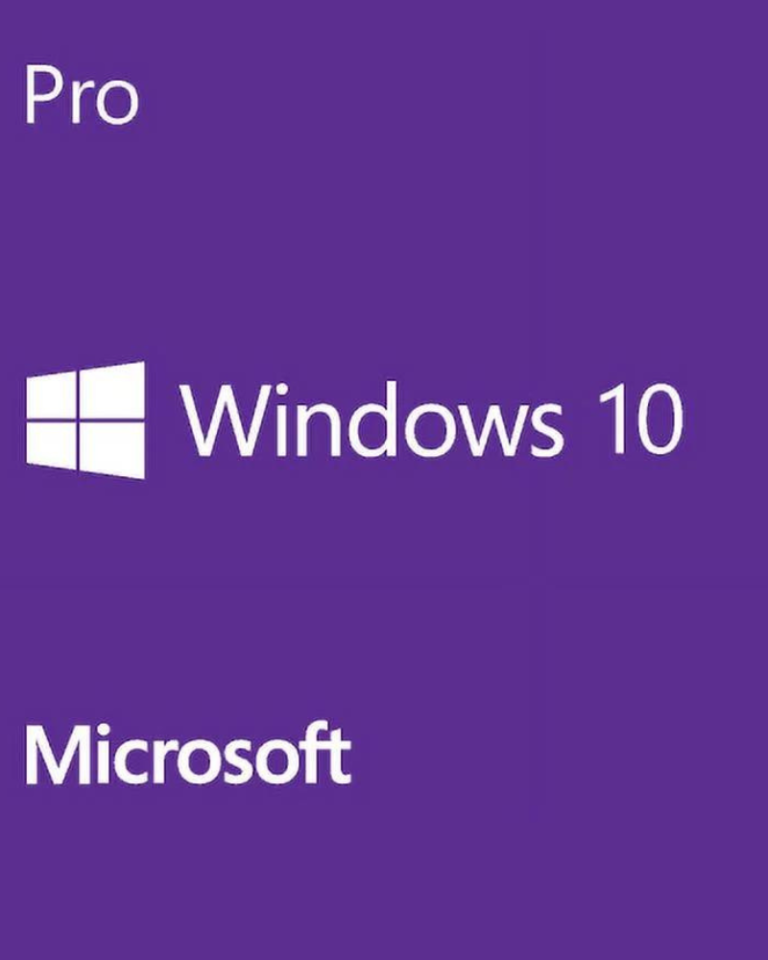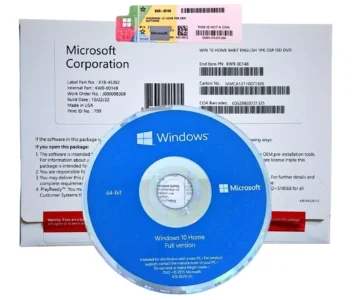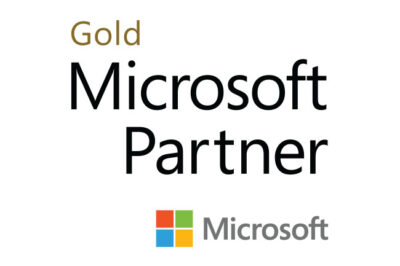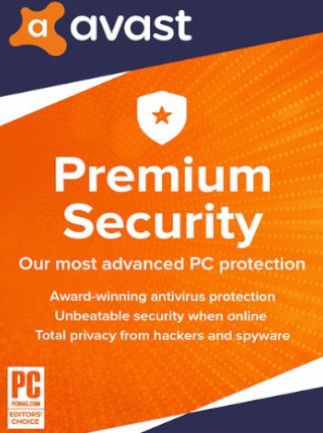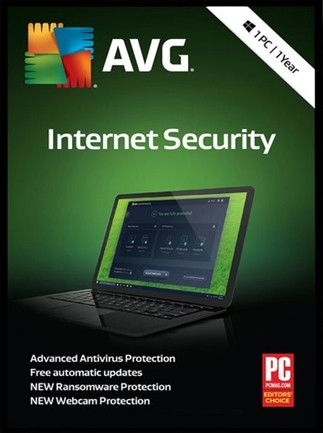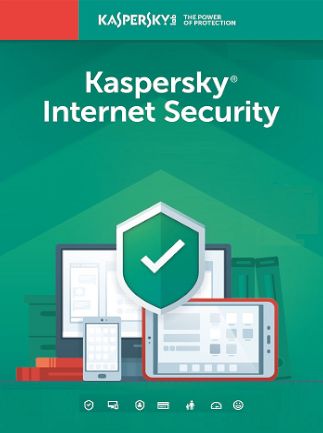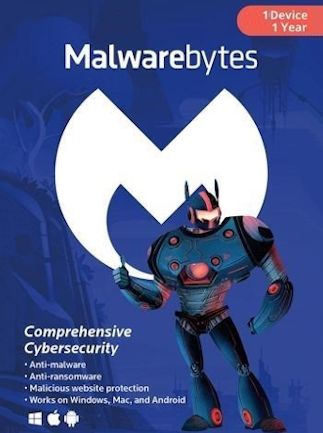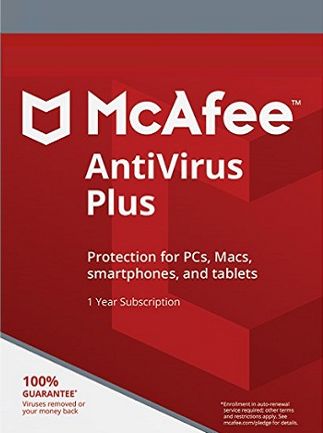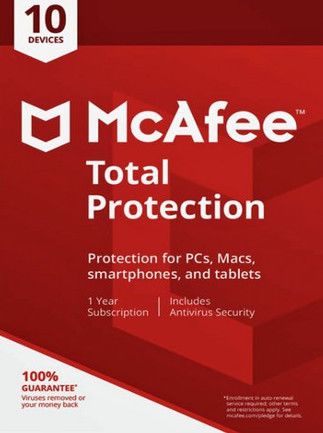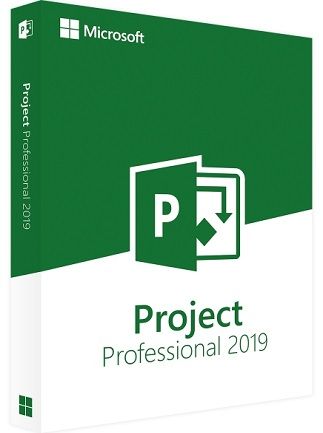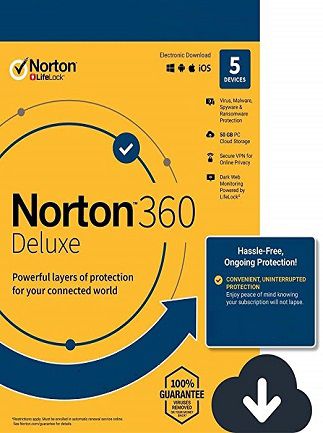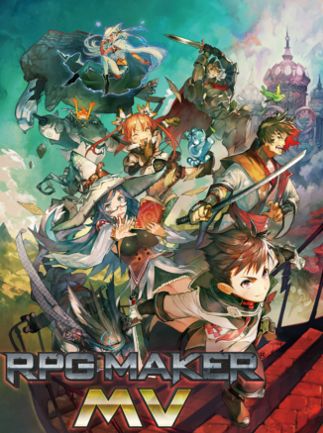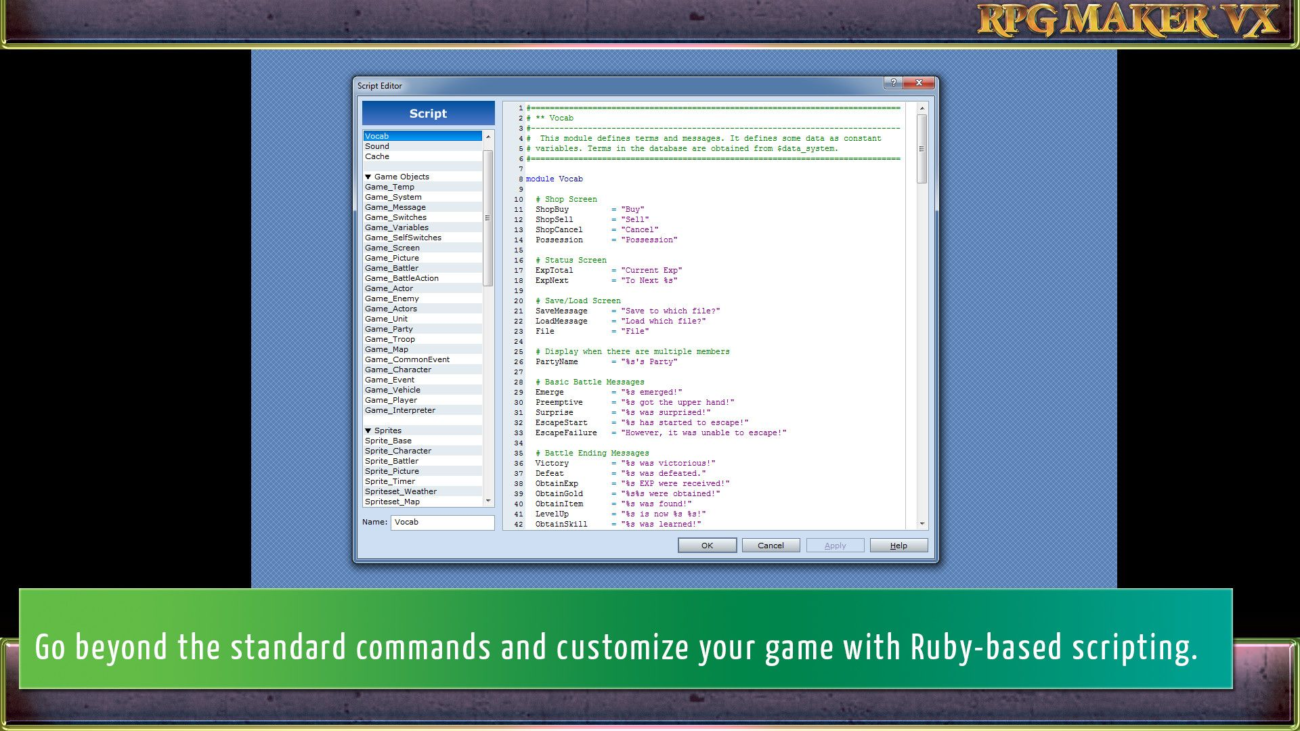Ever get that nagging message to “Activate Windows” on your Windows 10 Home PC? Don’t worry, you’re not alone. Activating your Windows 10 Home edition online ensures your system is genuine, unlocks all features, and keeps you updated with the latest security patches. This guide dives deep into what online activation is, how it works, and the different ways to activate your Windows 10 Home PC for a frustration-free experience.
Why Activate Windows 10 Home Online?
A non-activated Windows 10 Home limits your personalization options and restricts access to some updates. Online activation verifies your copy is legitimate, granting you full access to the operating system’s features, including:
- Customization: Personalize your desktop with themes and wallpapers.
- Windows Store Access: Download and install apps, games, and other content from the official Microsoft Store.
- Security Updates: Receive critical security patches to protect your system from vulnerabilities.
- Unrestricted Functionality: Enjoy all the features and functionalities of Windows 10 Home.
How Online Activation Works
During the initial setup or after a major hardware change, Windows 10 prompts you to activate. Here’s the basic process for online activation:
- Connect to the Internet: Your PC needs a stable internet connection to communicate with Microsoft’s activation servers.
- Enter a Valid Product Key (Optional): If you have a valid 25-character product key (often found on a sticker or included with your purchase), you can enter it during the activation process.
- Digital License Activation (Preferred): If you upgraded a previous version of Windows (7 or 8) to Windows 10 for free, a digital license might be linked to your Microsoft account. Windows will automatically detect this license during online activation.
- Phone Activation (Alternative): In some cases, online activation might fail. You can then use phone activation to verify your copy with a Microsoft representative.
Activating Windows 10 Home Online: Different Methods
Here are the different ways to activate your Windows 10 Home PC online:
- Using a Valid Product Key: During the activation prompt, enter the 25-character product key you received with your purchase.
- Digital License Activation: Ensure you’re signed in with the Microsoft account linked to the free upgrade from a previous Windows version.
- Phone Activation: If online methods fail, press the Windows key + R, type “SLUI 4” and press Enter. Select your region and call the provided number to get a confirmation ID for activation.
For a smooth and secure Windows 10 Home experience, online activation is crucial. This guide empowers you with the knowledge to conquer the “Activate Windows” message and unlock the full potential of your PC!